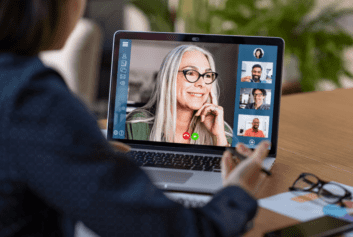Today, virtual training is increasingly being used in lieu of in-person, classroom training, and with good reason; doing so saves time and money spent on travel, reduces limitations due to learner availability or classroom capacity, and provides recordings for future reference. However, virtual training also brings some of its own challenges, most notably the risk of reduced participant focus and engagement.
With virtual training being the norm in 2021, your training preparation, delivery, and follow up will be key. Don’t worry: we’ve got you covered with the following list of tips and tricks that will help you maximize your virtual training’s engagement and effectiveness.
BEFORE: Scheduling and Preparing
Making the experience positive from the start can help to encourage attendance and participation. Be sure to schedule and prepare appropriately.
1. Consider time zones
When scheduling the training, remember that users might be joining from different time zones and try to pick a time that’s convenient for all.
2. Populate your calendar event
Make sure that your calendar invitation contains everything that participants will need to attend, i.e., the meeting link, access code, dial-in number, access instructions, agenda, and any pre-training materials.
3. Test, test, test
There’s nothing more frustrating than launching into your presentation only to find out that half the participants can’t hear you. Allow plenty of time before the session to test access, taking into account multiple devices, browsers, pop-up settings, etc.
4. Request that attendees join early
This will allow time to troubleshoot individual issues, install necessary software, etc.
5. Send a reminder
People are more likely to forget to join a virtual meeting than if they are planning to attend in person, so it’s a good idea to send out a reminder email in advance. Most meeting tools offer automatic notification tools.
DURING: Delivering and Engaging
Virtual training delivery can be challenging for both the instructor and participants, consider these key tips to help:
6. Face time
Introduce yourself via web cam, make a connection with your audience at the beginning of your session. Depending on the size of the group, you may consider encouraging participants to do the same. While not everyone loves to show their face on camera, it will keep everyone engaged and accountable. You can also use this introduction as time to set expectations and provide a roadmap for the session.
7. Get your participants talking, encouraging engagement
One of the main challenges as a presenter is not being able to easily gauge participant confusion and attention levels. Pause often to ask for questions and if possible, ask participants to expand on or provide examples of new topics as you introduce them. Consider using polls, thumbs up if associates are tracking, ask for input and experiences – allow participants to share and engage.
8. Utilize the chat window
Add a welcome message and reminders to the chat (i.e., close all other windows, close out email). This is a convenient alternative to pausing for questions. If possible, dedicate a resource from your team to monitor and respond to those questions so that you can focus on your slides and presentation. This will also allow for breaks in the presentation, allowing for engagement from the audience.
9. Remember that less [text] is more
This is generally true with any presentation, but it is particularly relevant for virtual meetings when it’s easier for the audience to tune out. Try to keep your bullets succinct and catchy, with visual representations and images whenever possible. You can send out a deck later with more detailed info in the Notes area.
10. Take advantage of interactive virtual tools
Polls, pop quizzes, breakout rooms, and white boarding are all great ways to engage your audience and gauge their understanding.
11. Schedule breaks into the agenda
Attendees will be less likely to stray into email or other browsers if they know they will have 15 minutes to do so at the end of this section. Note: At the start of each break, be sure to A.) mute your microphone and B.) pause the recording. Just don’t forget to switch both back when you resume.
AFTER: Tying up Loose Ends
12. Distribute follow-up materials
Share/email out the link to the class recording, the slide deck, chat transcript, and any other supplemental materials.
13. Mark attendance
Depending on the setup and credits associated with your training, you may need to mark attendance (including no-shows, walk-ins, etc.) and update the class status.
14. Make the recording available for non-attendees
You can do this by publishing a link to the recording online or distributing it via email. If future learners will need to retain a completion credit on their transcript, then you will want to place the recording into a web-based class, for which those users can register for and officially complete.
15. Send out a survey
It’s important to collect feedback from attendees. Include questions about the length of the meeting, the technology used and the topics addressed.